Disappeared custom branding
If you get caught into a case where the custom environment just don’t want to show up, here is what to do:
1) Shut down SynthesisVR
2) Shut down SteamVR
3) Make a backup of C:\Program Files (x86)\Steam\config\steamvr.vrsettings and delete that same file
4) Restart Steam
5) In Steam, go to Library >> Tools and open the Properties popup for SteamVR:
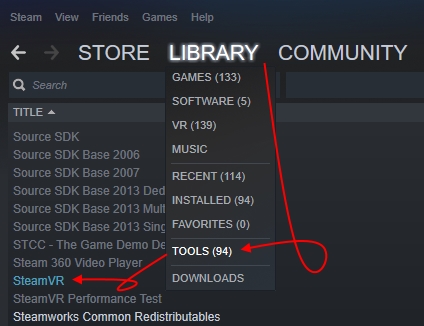
6) Validate files integrity:
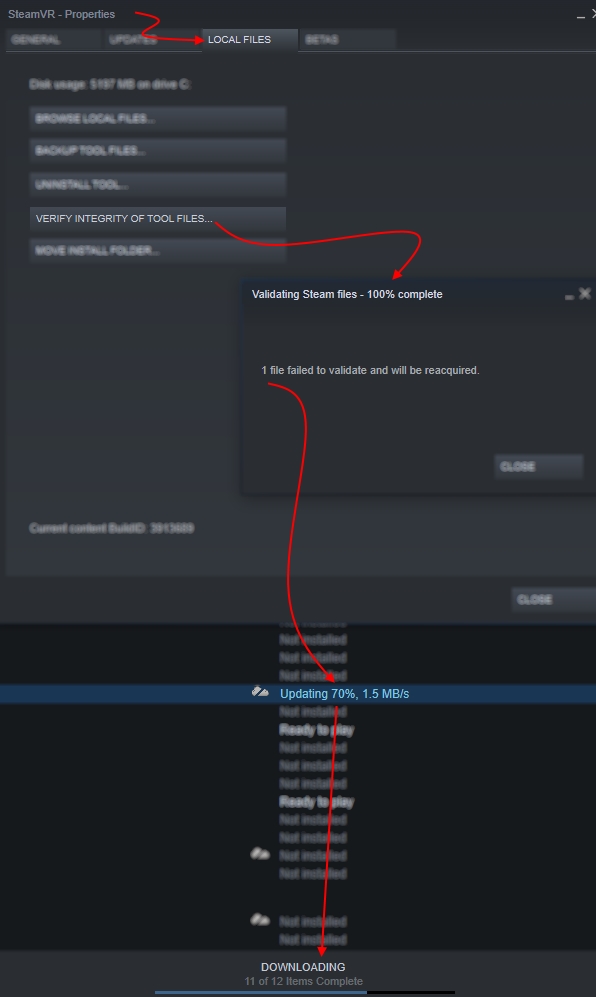
7) In Notepad, open:
- %localappdata%\SynthesisVR\app\Resources\localmanifest.json
Remove the lines containing:
- controllerUrl
- controllerSkin
- roomUrl
- roomSkin
- basestationUrl
- basestationSkin
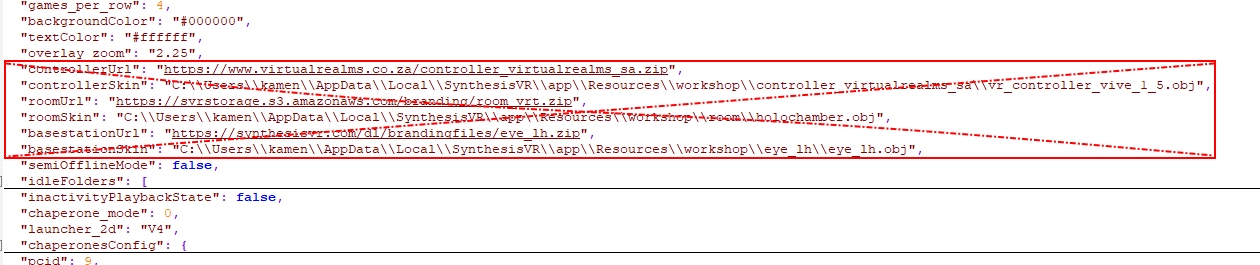
Save
8) Start only SteamVR without SynthesisVR
9) Go into Settings in VR and under “Environments”, click on “Reset to Default”
10) Start SynthesisVR
Your environment should be back!

