Game Plugin – Arizona Sunshine Arcade
Minimum SynthesisVR Access Point version: 3.9.1
Prior V4, please make sure SynthesisVR is set to “V4 Beta 2” under the “Settings” button.
Step 1) Install the Arizona Sunshine Arcade Plugin:
- Go to “Administration >> Games & Licensing >> Your Games”
- Find “Arizona Sunshine Arcade” and click on the game image
- Create a new “Game Variant” and assign “Arizona Sunshine – Single Player” as title. This will serve as a fallback when you need the default way Arizona Sunshine Arcade starts.
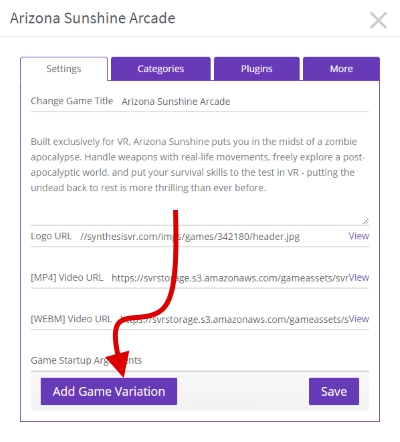
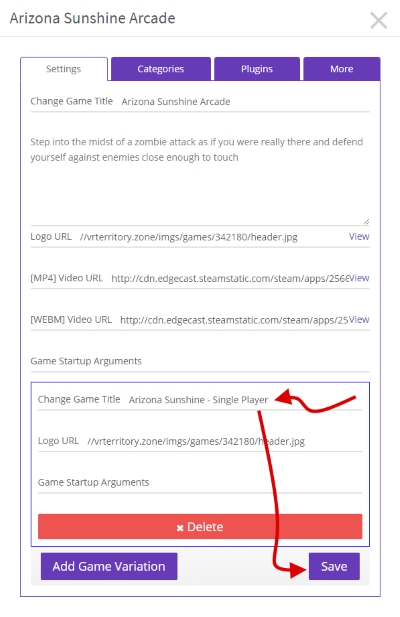
- Switch to the “Plugins” tab and click on “Install”
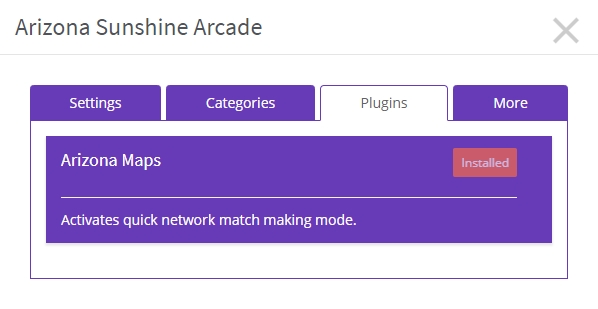
- Make sure both “Arizona Sunshine Arcade” and “Arizona Sunshine – Single Player” are assigned to your game categories.
This is how the game will appear to your customers:
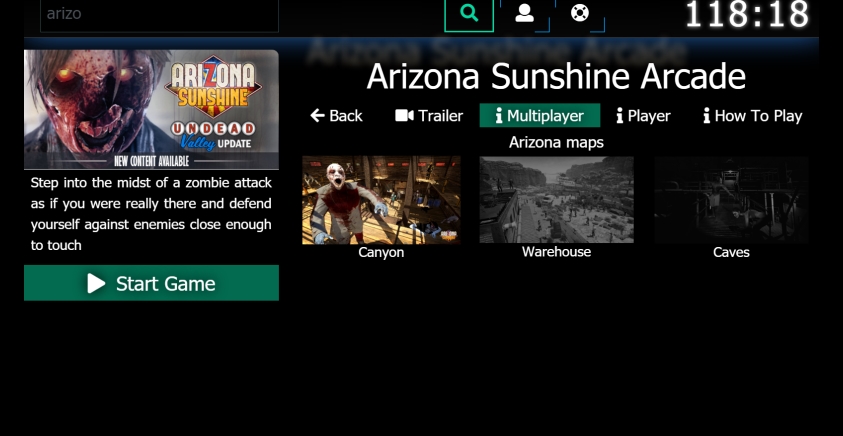
You can enforce a specific setting while starting the game via the “Change Game” popup under “Your Arcade” page:
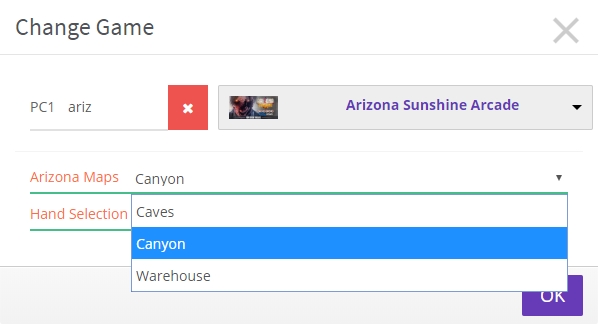
4) To fine tune the plugin, head to the Plugins Administration (link) page and edit the “Arizona Maps” plugin.
Final result:
For questions or possible inconsistencies in this article, please mail us at info@lbvr.net

