Game Plugin – Beat Saber
Following the acquisition of Beat Games (the studio behind Beat Saber) by Facebook, Facebook decided to take Beat Saber off the VR arcades. Due to this, the current article is kept only as a reference to what the Synthesis plugin system is able to achieve, but the Beat Saber plugin itself is no longer available.
Step 1) Install the Beat Saber Plugin:
- Go to “Administration >> Games & Licensing >> Your Games”
- Find “Beat Saber” and click on the game image
- Switch to the “Plugins” tab and click on “Install”
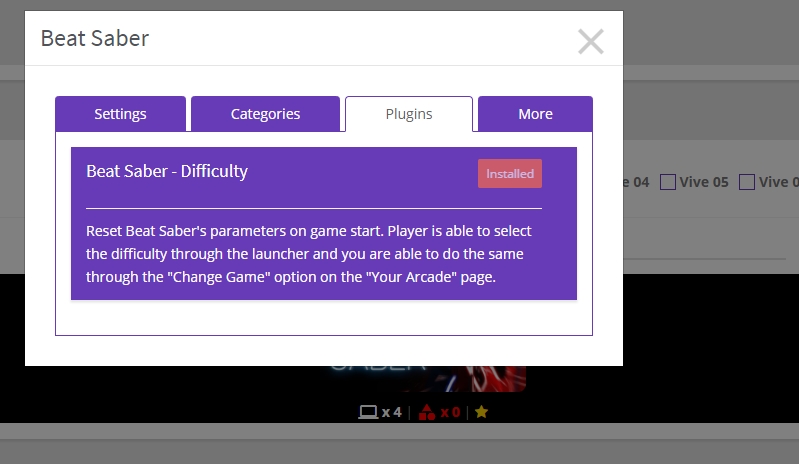
2) If you are using version prior 4.0, you have to turn on the “V4 Beta” interface. In the desktop “Access Point” app, click on the Settings button and scroll down to “SynthesisVR 2D Interface”. Change the option to V4.
This is how the game will appear to your customers:
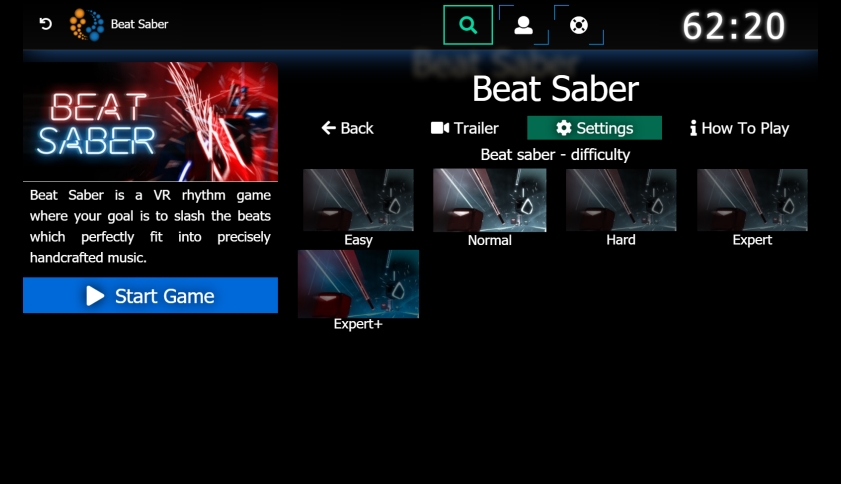
3) You can enforce a specific setting while starting the game via the “Change Game” popup under “Your Arcade” page.
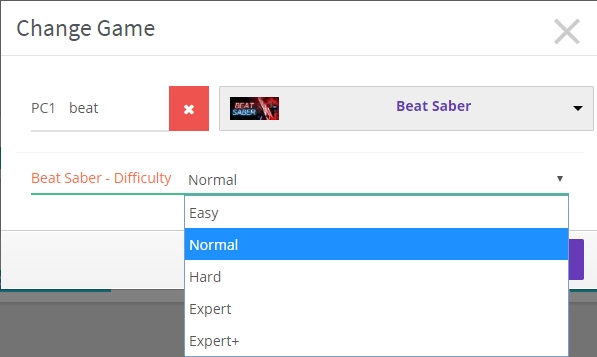
4) To fine tune the difficulty plugin, head to the Plugins Administration (link) page and edit the “Beat Saber – Difficulty” plugin. Then change the default difficulty level as shown on the image below.
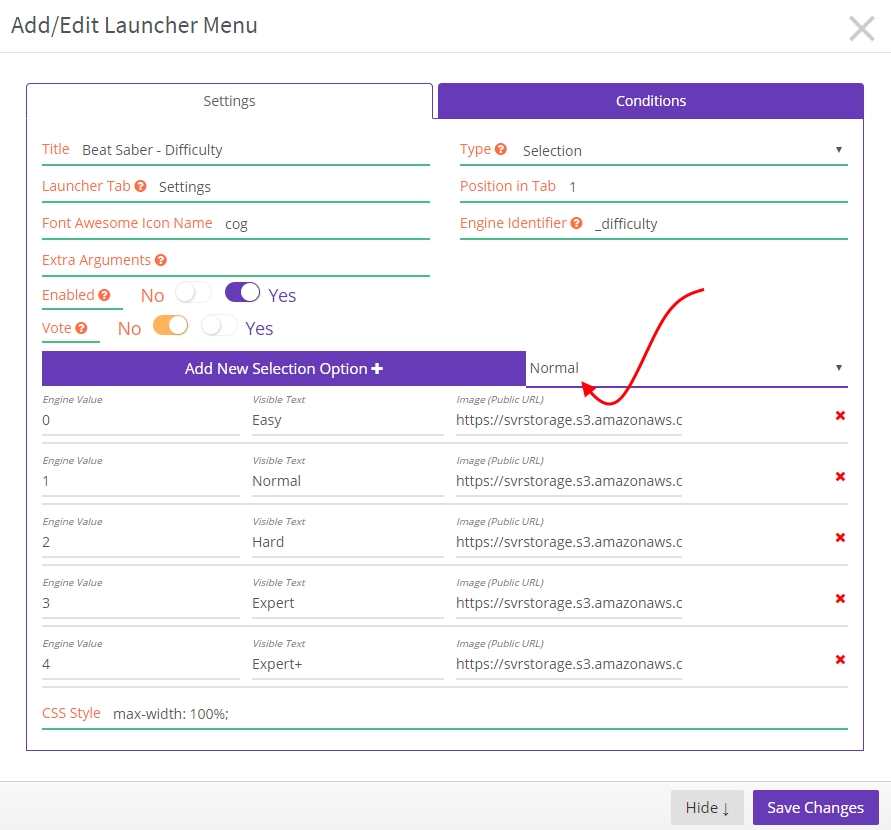
For questions or possible inconsistencies in this article, please mail us at info@lbvr.net

