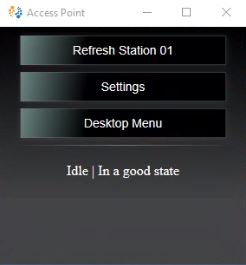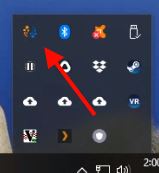Synthesis VR Installation
Download Synthesis VR:
- Head over to https://lbvr.net/download and click the Full Version Button to download the latest SynthesisVR installer.
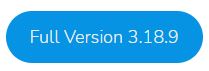
Installing Synthesis VR Server:
- On the PC you want to install the server, open the installation file. Follow the installation pop-up window and select the destination to be installed. This should not need to be changed.
- Select VR Server Mode / Proxy and un-select Access Point as shown below. DO NOT INSTALL ACCESS POINT during this step.
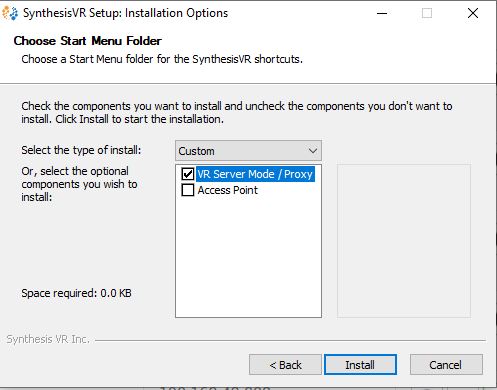
- Click on Install.
- Enter the Authentication Key and click on Authorize. This Key will be provided by Synthesis VR support staff with your dashboard credentials.
- Click Close once the installation is complete and your Synthesis VR Main Server will have been successfully installed.
Install Synthesis VR Station Application. This Access Point App will need to be installed on all gaming stations.
- It’s best practice to be sure that you are logged into the Steam account of the station as well as having SteamVR running prior to running the VR Station installer. Reminder: Each station needs to have a different Steam account attached to it.
- Open the installation file (the same one downloaded for the Server). Follow the installation pop-up window and select the destination to be installed. This should not need to be changed.
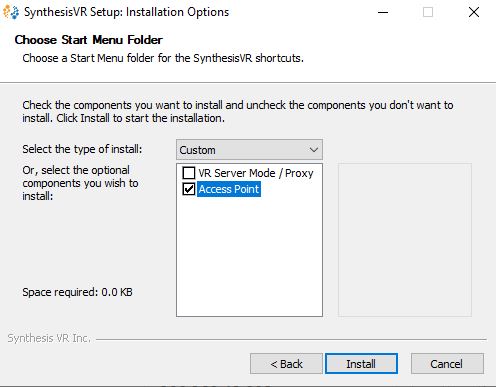
- Be sure that ACCESS POINT is selected and click Install.
- Click Close once the installation is done and your Synthesis VR Main Server has been successfully installed.
- Once VR Station is successfully installed Synthesis VR Access Point APP will pop up on your taskbar, the icon tray, and desktop.