SynthesisVR Services
As you may already know, SynthesisVR consists of two desktop modules:
- VR Server Mode / Proxy
- Access Point
Simply put, the VR Server Mode is a proxy between your web interface (my.lbvr.net) and your VR stations. Without having it running, you wouldn’t be able to start sessions, automatically end sessions, to have Voice Chat and more functionalities.
If you stop the VR Server mode – you are practically bringing your arcade offline and dysfunctional.
The VR Server Mode doesn’t have any GUI (Graphic User Interface) accessible as a Windows application. Instead, it runs in background mode (as Windows service), thus making the PC where it runs usable as Operator or Front Desk PC.
How to troubleshoot the VR Server Mode?
1) Access the “Run” prompt by press the Windows key + R

2) Type: services.msc
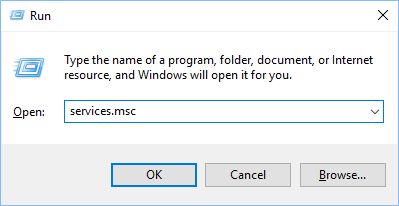
3) Scroll down the list until you find SynthesisVR – Proxy
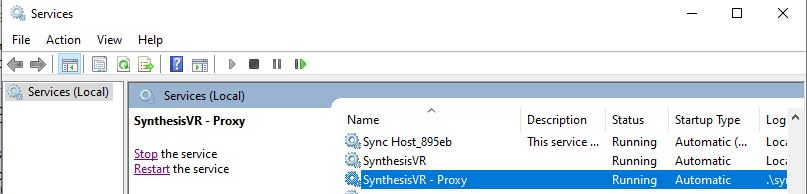
4) If the service is not running, click on the “Start” option on the left side (or the Restart button). You should see the following popup:
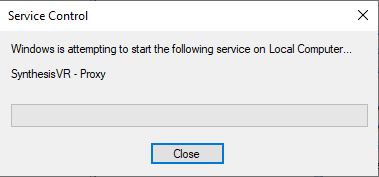
When the popup disappear, the service status should be changed to “Running”.
5) If the status remains empty (meaning – not running) or you don’t have permissions to start the service, you could simply restart the computer. By default, SynthesisVRMainService is configured to start automatically along with Windows.
6) If SynthesisVR – Proxy still isn’t starting, please reach to us at info@lbvr.net

