Troubleshooting Voice Chat Services
1. “Initializing”Status
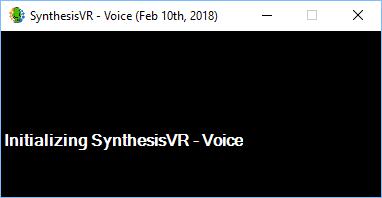
The SynthesisVR-Voice app does not work when it run on the “VR Server Mode” PC. Please install the server mode on a separate PC.
2. “Request Timeout” Status
This message indicates the SynthesisVR-Voice app cannot reach to the VR server mode. What you are experiencing is a network issue and there could be multiple reasons behind this.
- Temporary networkoutage
Disable the voice app, wait it for few seconds to exit and start it again
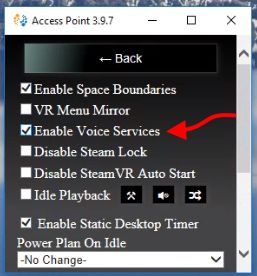
- SynthesisVR is integrated with the Firewall that comes with Windows. However, if you have a third party firewall or antivirus program, you may need to add an exception. To do that, please consult with the manual of that
- Your “VR Server Mode” PC is running on WiFi and your LANIP just got
- Restart the “SynthesisVR – Server Mode” Windows service. If it is easier for you, you could simply restart the
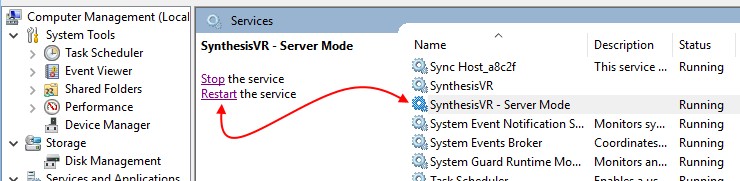
- Under the SynthesisVR Web Administration, go to the “Administration” page and click on the PCname
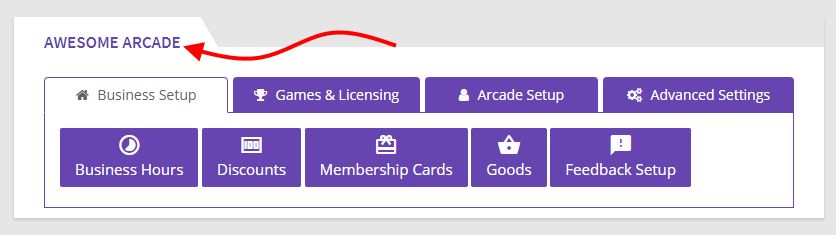
- In the settings popup, verify that the “Server Mode Local IP Address” setting match to the LAN IP of the Server
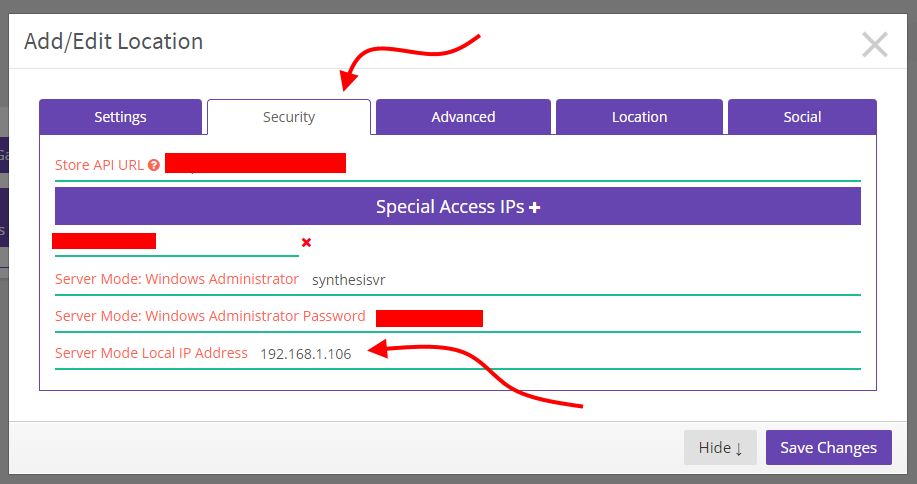
If it doesn’t match, you have to change it.
If you have to perform such change, then click on the “Refresh” button under your VR Stations and restart the Voice app (as described in 2.1)
To find out your LAN IP (Local IP), please visit: https://www.whatismyip.com/
3. Seeing weird characters and non-sense text inside the voice chat app on the VR stations
The Voice Chat server built into the SynthesisVR Server Mode have a local SQLite database. As long as this database doesn’t keep any important data, it is still used to control the status of the “calls”. If the server is restarted or shut down at the same time when we are saving data in the local database, then that database file may got corrupt.
To fix this issue, perform the following actions on your VR Server PC:
- Stop the “VR ServerMode”
- Delete the directory: C:\ProgramFiles\SynthesisVR\Operator\db
- Start the “VR ServerMode”
Then, on the VR stations, stop and start the Voice Chat. It should connect properly.

