Work Hours – By Game
The purpose of this Rule is to allow your arcade to act more like a traditional arcade where someone pays to play a game until a certain criteria is reached. For example, they play until they “die”, or play just a single round. Once the criteria is reached (set within the Game Categories section explained here: https://svr.li/categories), the session ends.
- From the Administration menu, click on the “Set Up Your Work Hours and Rules” button.
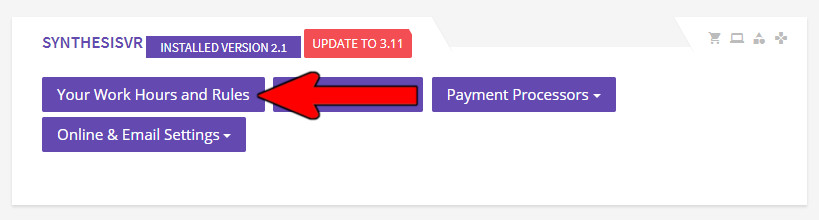
- From the Work Hours screen, click on the “Add New Per Game Based Rule” button.
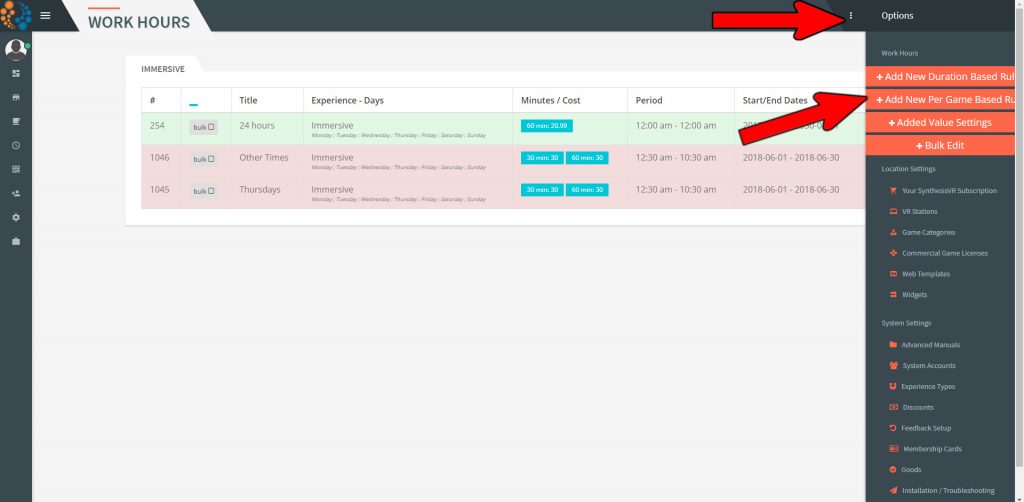
- Enter in the name of your Per Game Session in the “Title” section. Best practice would be to name the rule with the title of the game or games you will be assigning to the rule. You may find after creating several of these that you’ll want to go back in and adjust the title as needed.
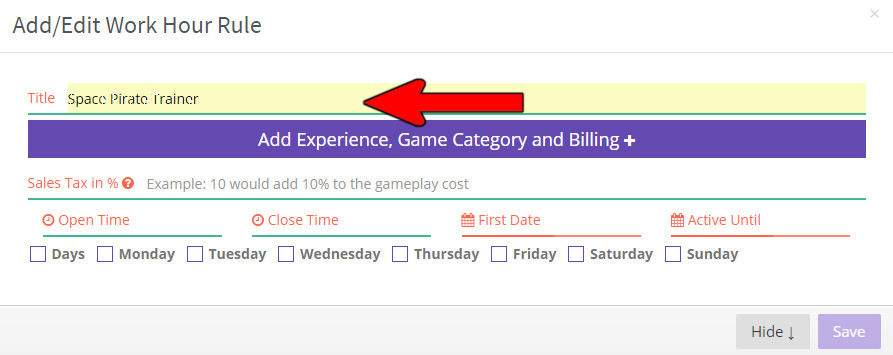
- To add an Experience, click on the “Add Experience, Game Category and Billing +” button and a new line item will be added below where you can add in the appropriate experience. From the drop down menus you’ll need to choose the Experience Type, the Game Category, and the Cost of the game. You can add additional line items by clicking the “Add Experience, Game Category and Billing +” button. Note that by adding a new line item, you will be creating a seperate Rule set that you can further refine and edit, but it will initially share the remaining parts of this rule set.
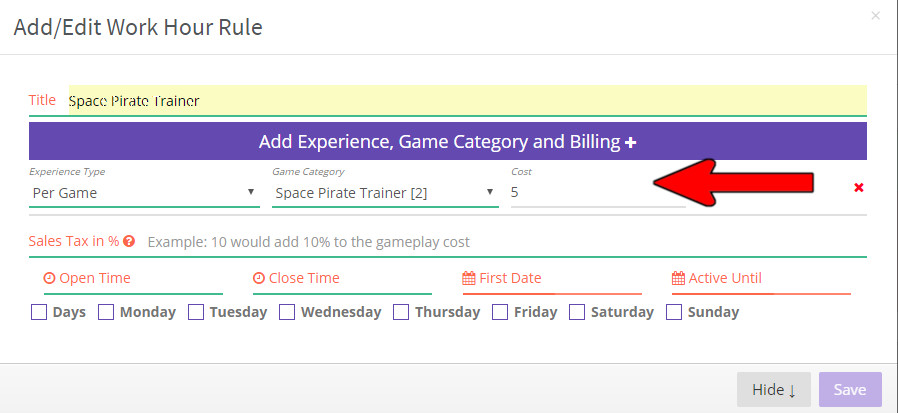
To remove a line item in this section, click on the red “x” to the right of it.
- Add in tax (if applicable in your state/country) in the “Sales Tax in %” section or leave it blank if you don’t charge tax, and select the open time and close time for this rule by clicking in the “Open Time” and “Close Time” sections and choosing the appropriate time from the drop down menu (24 hour format). The open and close times can be any time within your open hours (be sure that the close time is after the open time), so different rule groups could have different open times, but this particular rule group will share those same hours. For example, you can have certain rules only apply between the hours of 12pm – 6pm. You can also refine them by day below that by checking or unchecking certain days of the week in the “Days” section. For example, you can have certain rules only apply on Fridays and Saturdays by unchecking Monday-Thursday. If you check the “Days” checkbox it will select all days of the week.
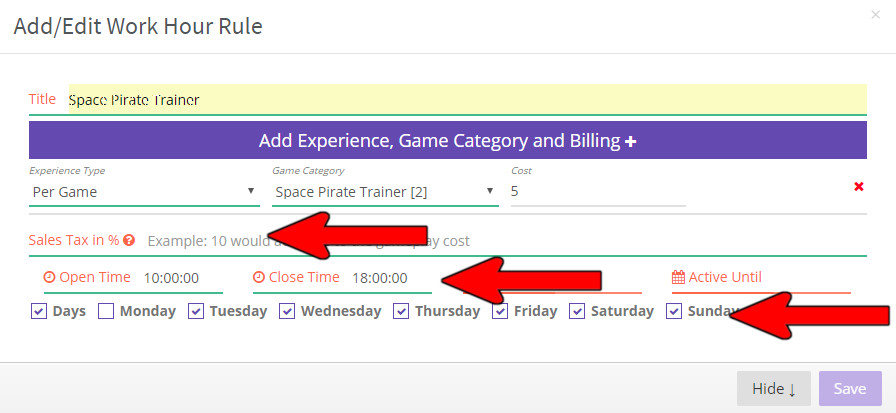
- Choose the effective dates of this rule using the “First Date” and “Active Until” sections. If it’s something you will offer any time your arcade is open, choose a starting date of today or earlier and an end date that is far into the future. You can also restrict this rule to only be applicable for a certain date range. This will be extremely useful if you have a promotion that can only be booked for, as an example, the month of August, or perhaps if you want to have it only available during tournaments or similar.
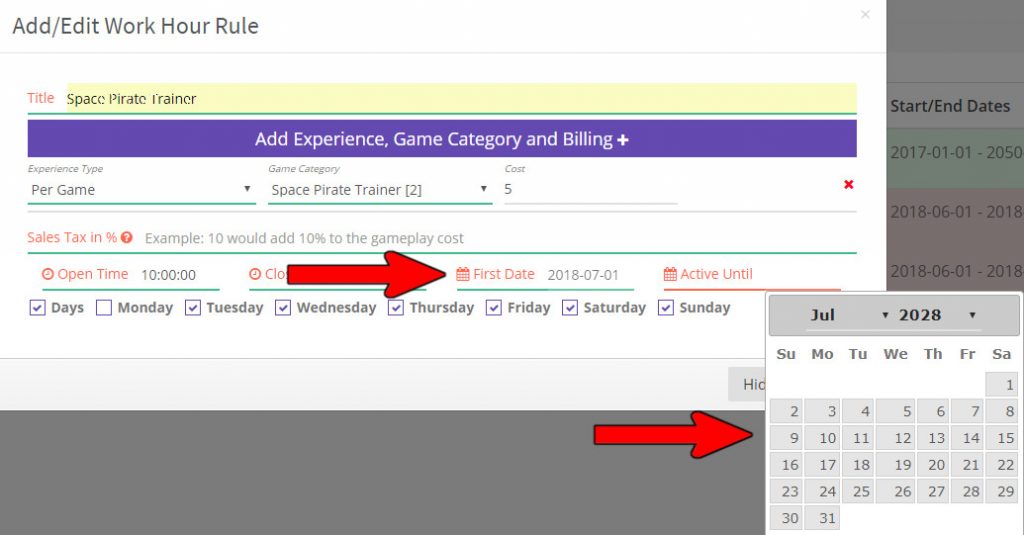
- Once you’ve entered in all the necessary (and optional) sections, you will see that the “Save” button is now solid and clickable. Click that to save, otherwise your edits will be lost. If you want to exit and start over click the tiny “x” button in the top right of the window or click the “Hide” button at the bottom of the window.

